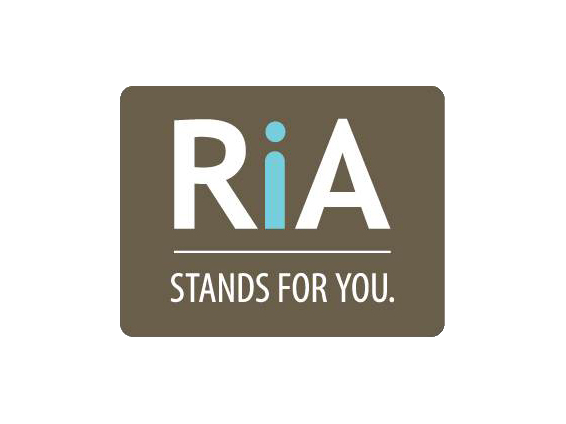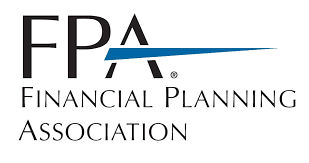5 Ways To Back Up Your Data and Keep It Secure from Rana Kory, Director of IT with Worley Erhart-Graves
/What? You haven’t been backing up your data? I get this a LOT! The main reason…you don’t know how or the best tool. I have put together the information you need to finally do what you need to do and check this one off your list of things to do!
Use the 3-2-1 backup rule. Have three copies of your backup. Use two types of media. Store one copy off site. You should always use storage devices that encrypt your data. Encryption, short and sweet, is the process of translating data into another form or code so only people with an access key or password can read it. This will protect data from being stolen. There are several options to back up your data.
Cloud Storage
Google Drive – Includes 15GB of free storage but you need a Gmail account; iCloud – Apple offers users 5GB of free storage and windows users can also sync their files with iCloud Drive; OneDrive – You can access through Windows 10 File Explorer or Android and iOS devices (phone) can access the site through an app; Dropbox – The personal account includes 2GB of free data.
Burn your files to a CD, DVD or Blue-Ray Disc
One positive about backing up to one of these devices is you can safely store these small discs in a safe deposit box or a fireproof safe. However, these days many laptops no longer come with a drive to use these devices. Plus, they can be very time consuming to manage.
USB Flash Drives (Encrypted)
These portable and affordable devices can be used but can also be easy to misplace and may not be able to hold all your data.
Online Backup Services
An online backup service can be one of the best ways to protect yourself against data destruction. Online backup services not only encrypt your information during the transfer of your data but also offer additional layers of protection to prevent others from accessing it. Most services offer a private encryption key option which you can choose to manage on your own (just know it is a responsibility you must take seriously). This means that no one, and I mean no one, but you can unlock your backup. I highly suggest using a password manager such as LastPass to store your encryption key so you don’t forget it. Online backup services are very safe and reliable.
External Hard Drive (Encrypted)
I recommend using these for one of your backup devices because they are easy to use, you can schedule automatic backups with software, they can be reasonably priced (no subscription needed), and you can back up more than one computer. It is also nice that you can choose all your drives at once to back up and you do not have to drag and drop each file into the device. You want to make sure you purchase one that is encrypted and has plenty of space, depending on how much you have on your computer.
Other Methods
Two additional methods are disk imaging and disk cloning. Disk imaging - the image needs to be restored using the same software that was used to create it. Disk cloning - is a direct disk to disk method of creating an exact copy. Both will hold the exact data. Meaning, it holds the operating system and everything to boot up a whole new system.
In conclusion, consider a backup solution that provides:
Encryption of all data
Backup automation so you can schedule your backups and forget about it
Easy to manage, easy restoration of lost files
Reasonably low cost (it does not have to cost you an arm and a leg!)
Quick recovery
My recommendations:
Use an online backup service
Use an encrypted external hard drive
Use a disk imaging or cloning backup service or software
Backing up your data is important but keeping the data secure is even more important. Do your research. Read reviews on the security. Your phones come with a couple of ways to back up your data: using the software it comes with and usually using some kind of cloud storage. If you run out of cloud storage, it’s worth paying the extra few dollars to increase the storage (if you are worried about losing your photos, contacts, etc.). However, there are a lot of free options too. The Amazon Photos app gives you unlimited backup of your photos and 12GB backup of your videos. There are also apps that will automatically upload your photos to your Google Drive or DropBox. Don’t let it all confuse you. There is plenty of information out there to help.