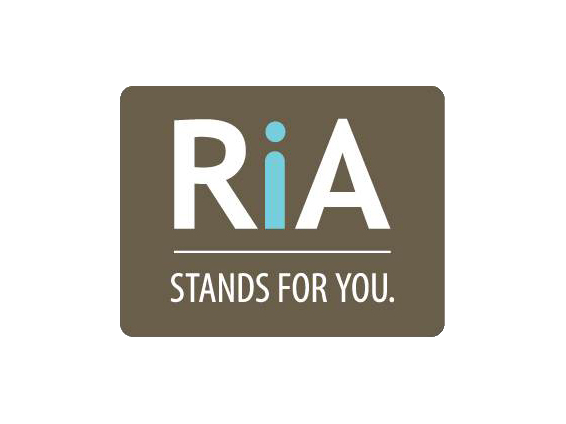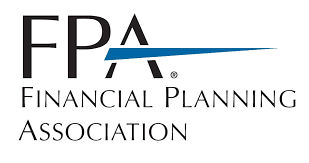Four Helpful Tips for iPhone Users
/Recently, we hosted a smartphone workshop for clients and friends. One room was full of iPhone users, and another with android phone owners. We had two very knowledgeable speakers who gave a hands on presentation, and we definitely learned a lot! For the sake of space and time, we wanted to share some of the iPhone tips we thought were extremely useful.
Find My iPhone
Settings > iCloud > Find my iPhone should show ON
To use Find My iPhone, you must use a different apple device than the one you are trying to locate. For example, if you lose your phone, you can log in to your iPad using the “Find My iPhone” app, to locate your phone.
Overusing Your Data
This one blew our minds! To prevent unnecessary (and unwanted) data consumption on any device with any version of iOS 9, go to: Settings > Cellular > Wi-Fi Assist > Turn OFF.
The reason you want this off, is because even when you are using Wi-Fi, your data can be used if you are in a popular area (where many people are using the same Wi-Fi). So you may be using your data even when you think you aren’t!
iCloud Backup
Settings > iCloud > Backup
This will automatically back up data such as photo library, accounts, documents, etc. This will happen daily, when the iPhone is connected to a power source, locked, and connected to Wi-Fi.
Do Not Disturb Feature
Do you ever get calls or texts and swore you never heard your phone ring? Well, you may have the “Do not Disturb” feature on, and not even know it! If there is a crescent shaped moon in the upper right hand corner of your phone, that means your phone will be silent if someone calls/texts you. You can go into Settings > Do Not Disturb > change settings to your preferences.
When your phone is unlocked, pull up on the bottom of the screen and you will see where the moon button is, you can press that to easily turn on and off the “Do Not Disturb” function.
- Content prepared by Annie Albrecht, Worley Erhart-Graves Financial Advisors